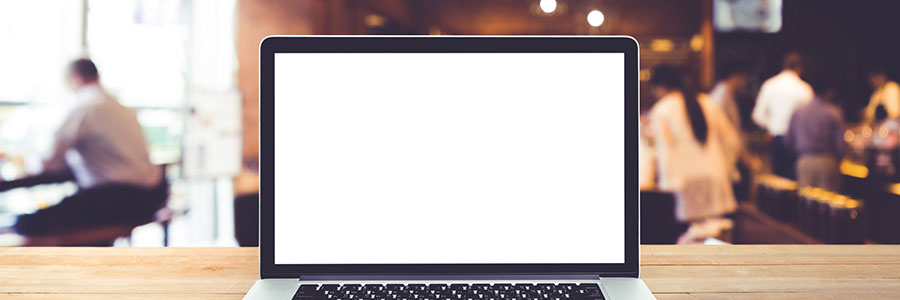If you’re switching from a Windows PC to a Mac, and you’re worried about losing years’ worth of data on your old machine, don’t fret. Changing platforms doesn’t have to mean starting over with Apple’s free tool called Windows Migration Assistant.
Is malware a problem on Macs?
How to use external monitors with Mac computers

It’s much more convenient to work when you have two monitors. In case you’re using a Mac computer (a MacBook Pro, MacBook Air, or Mac mini) and want to hook an external monitor to it, we’ve got a few tips for you.
First, check which displays your Mac device supports by doing the following:
Click the Apple Menu (located on the left-hand side of the screen) then click About This Mac.
Want to get rid of your Mac? Not so fast
When should you purchase a new Mac?

Like it or not, there will come a time when your once lightning-fast Mac computer can no longer meet modern computing demands. When this happens, you’ll face the following dilemma: should you stick to your current Mac computer or purchase a new one? To help you make this decision, we’ve listed several signs you need to watch out for.
How to protect your Mac from cyberthreats
Why an SSD is better than an HDD for your Mac

There’s no question that solid state drives (SSDs) are better than hard disk drives (HDDs) for personal computers and Macs. SSDs will significantly enhance your machines’ performance in ways you may not have imagined. Here are a few specific benefits to Mac when you replace HDDs with SSDs.
They’re more reliable
Most consumer SSDs use NAND flash memory, a type of nonvolatile storage technology that doesn’t require power to retain data.